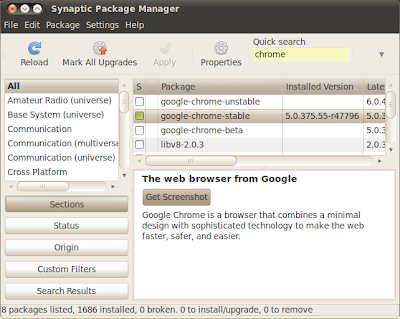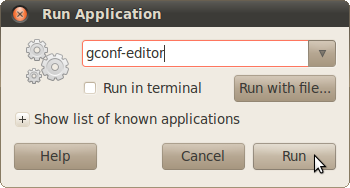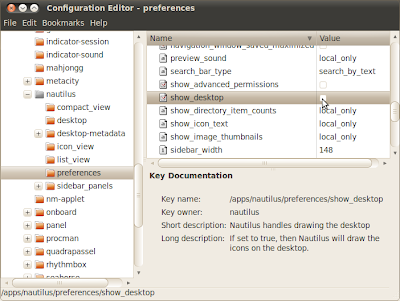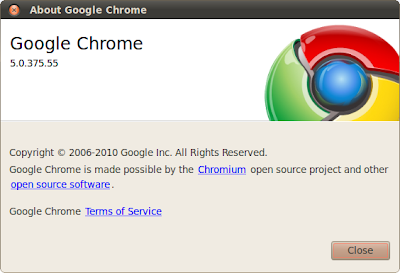
Google Chrome for Linux Stable version is available now. In Ubuntu, it can be installed using Synaptic Package Manager.
To install Google Chrome for Linux Stable version on Ubuntu:
Click System -> Administration -> Synaptic Package Manager
Type Chrome in the search box
Mark google-chrome-beta for Removal if it was installed
Mark google-chrome-stable for Installation
Click Apply!