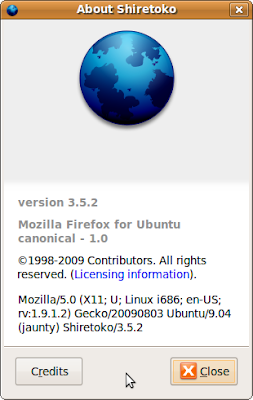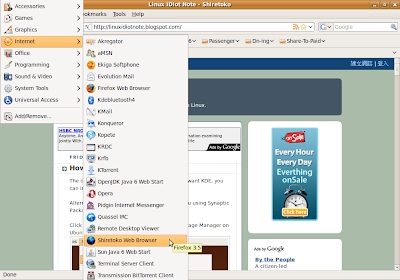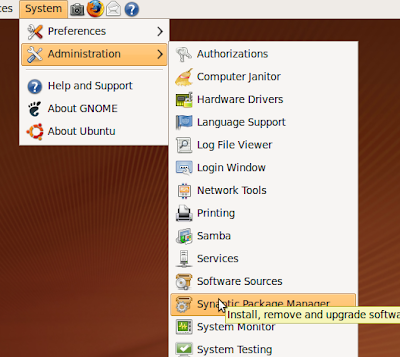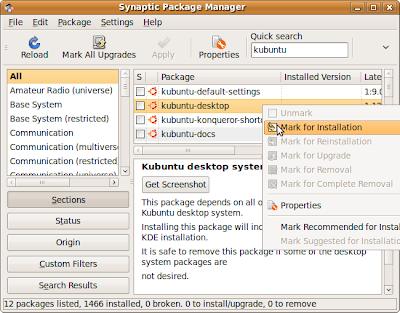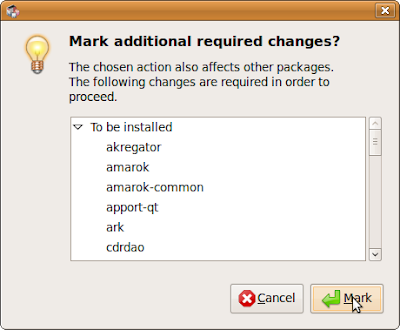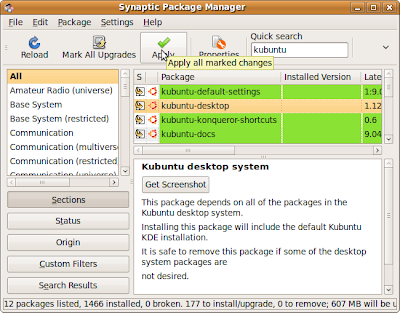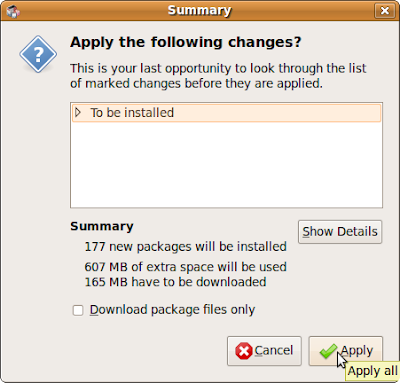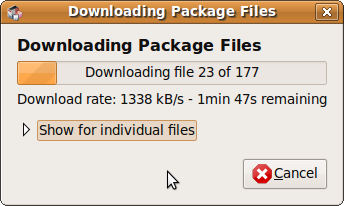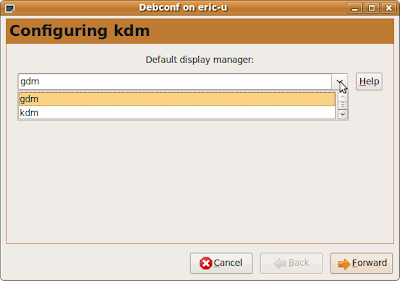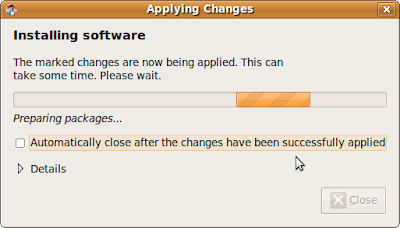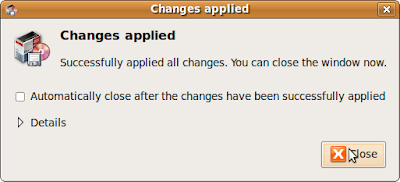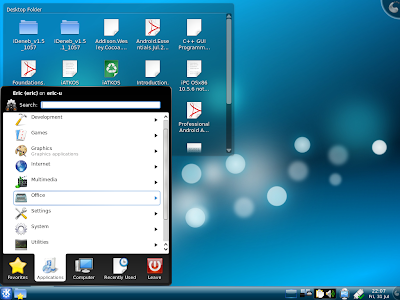To install OpenSSH client and server on both computer:
Start Synaptic Package Manager from Administration from top menu of ubuntu, type ssh in the Quich Search box, scroll down to find the package ssh. Right click on ssh and mark it to install. You will be prompted to mark the other required packages also. Go ahead to install it.
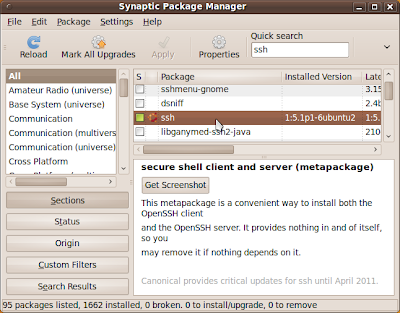
You have to check the ip address of the computer in the server side.
Right click the NetworkManager Applet on the menu bar on top of ubuntu, select Connection Information.
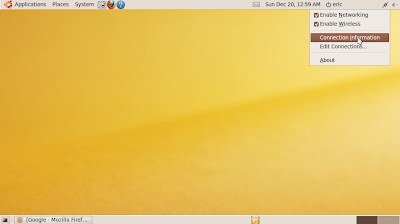
Mark down the ip address, it's 192.168.0.3 in my case.
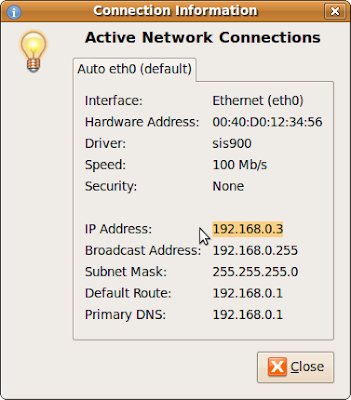
In the client side, click on Place on top menu of ubuntu, select Connect to Server...
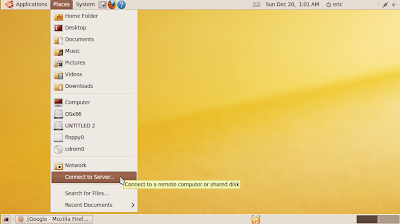
Enter the information:
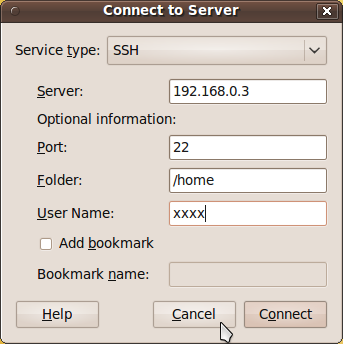
Service type: SSH
Server: the ip address of your server.
Port: 22
Folder: the folder you want to log-in.
User Name: name of the user in the server.
Click Connect
You will be prompted to enter the password of the user in the server. Enter and click Connect.

After a moment, you can access the server computer using OpenSSH.
 A new preview of the Moblin v2.1 image is now available for download and testing. Many new features and bug fixes are available in this image.
A new preview of the Moblin v2.1 image is now available for download and testing. Many new features and bug fixes are available in this image.