Alternatively, you can install Kubuntu on Ubuntu using Synaptic Package Manager.
Click System > Administration > Synaptic Package Manager on Ubuntu menu.
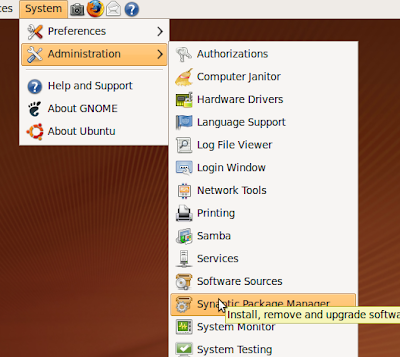
Type Kubuntu inside the Quick search box, mark Kubuntu to install.
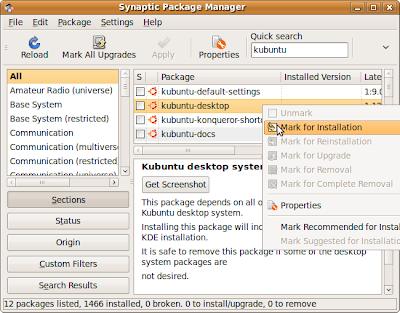
You will be asked to mark additional required changes, just mark it.
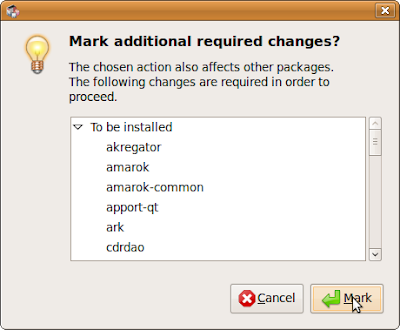
And click Apply.
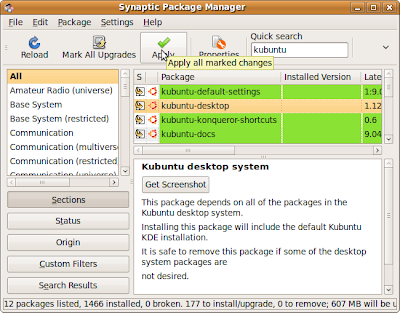
Click Apply again to confirm changes.
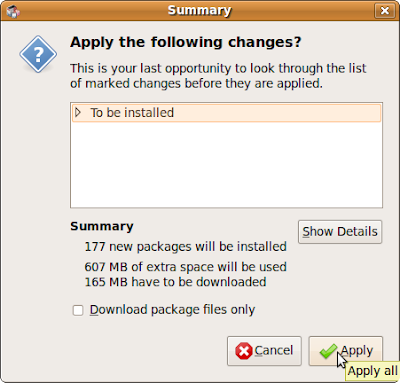
Wait the package to be downloaded.
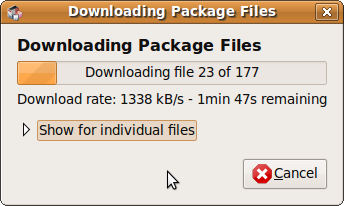
You will be asked to select the default display manager, gdm? or kdm? It's the display manager of the login screen , any one is ok.
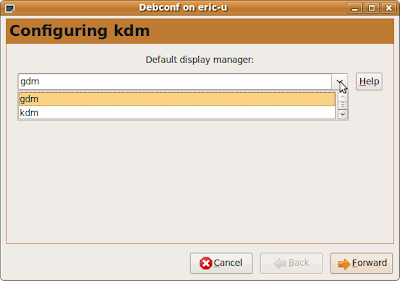
Wait install and changes applied.
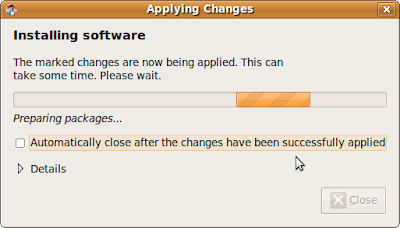
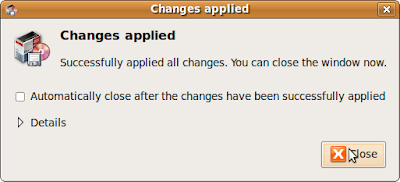
Now, you can restart or log-out and log-in again to switch to KDE.
You can Select KDE Session by clicking Options on the lower-left of login screen.
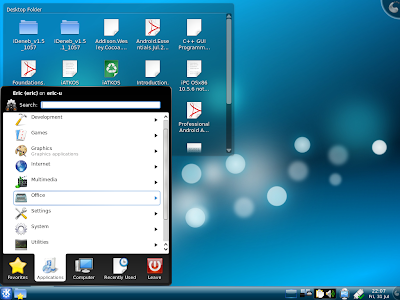
Now, your system have both Gnome and KDE installed, you can switch between in login screen.

