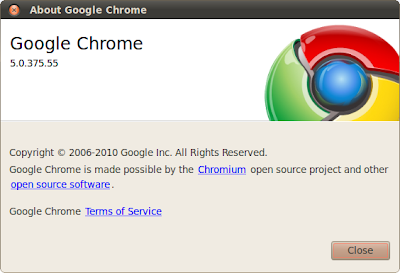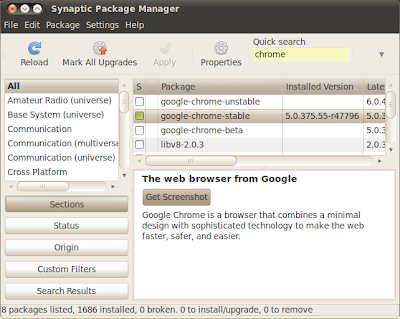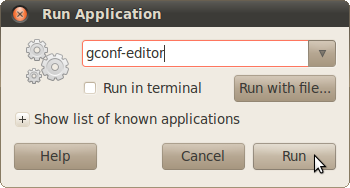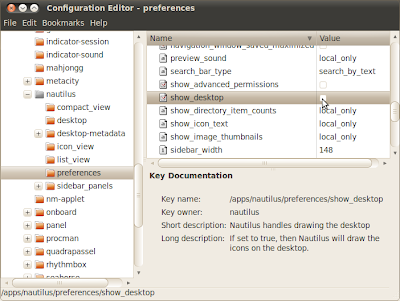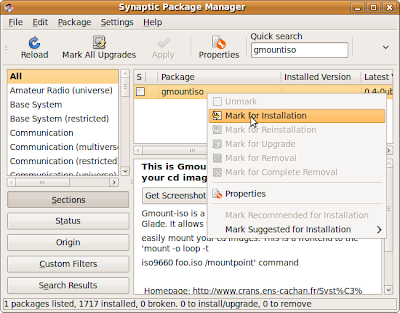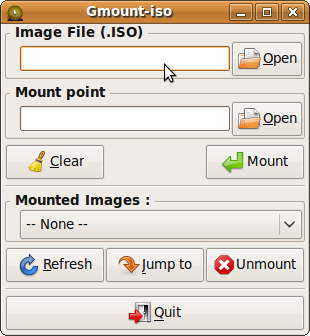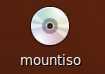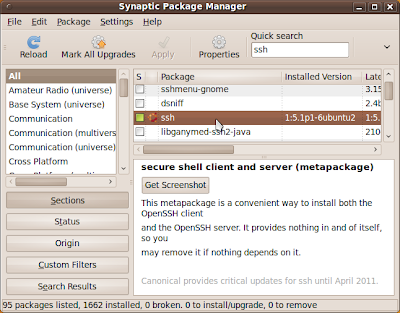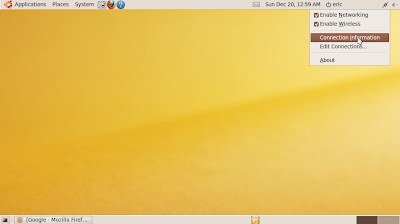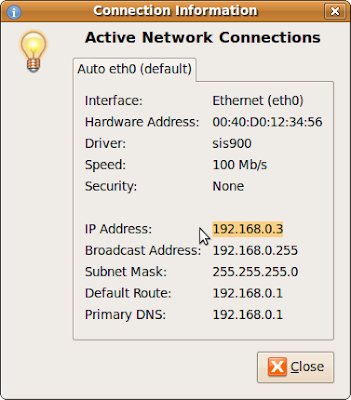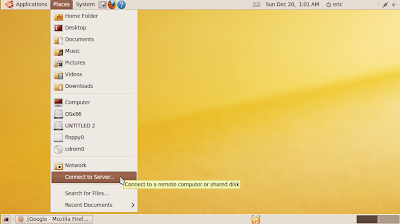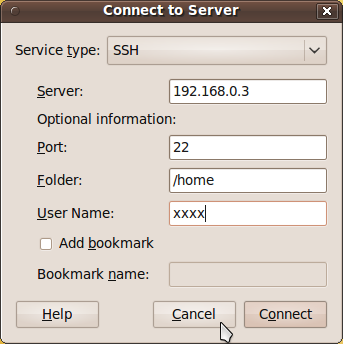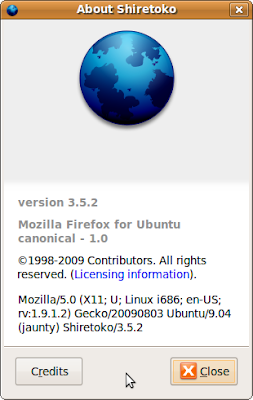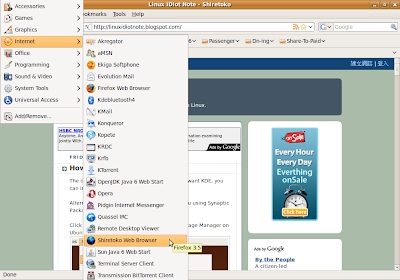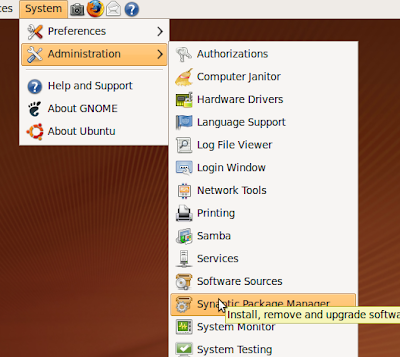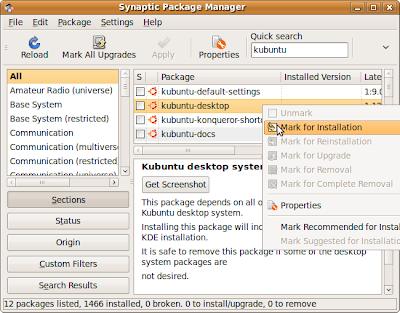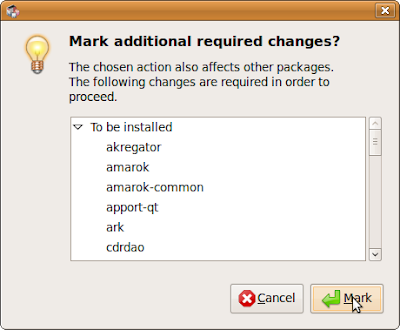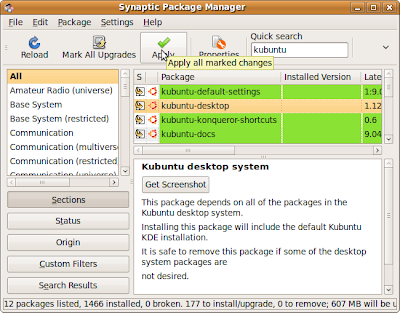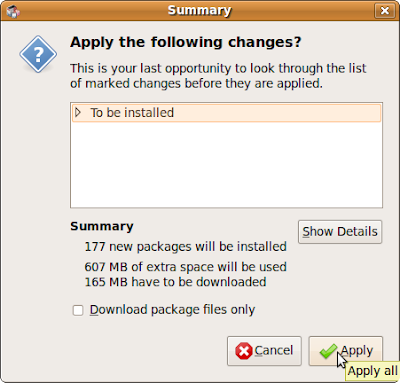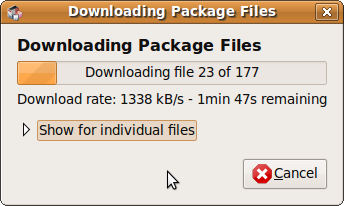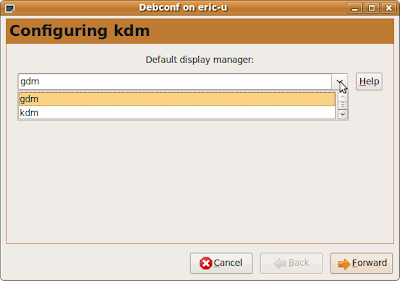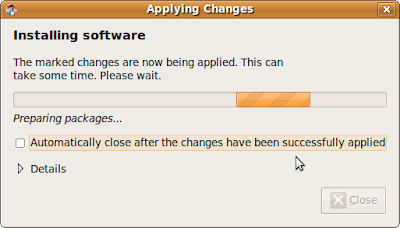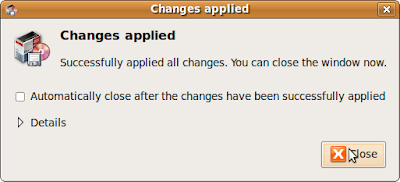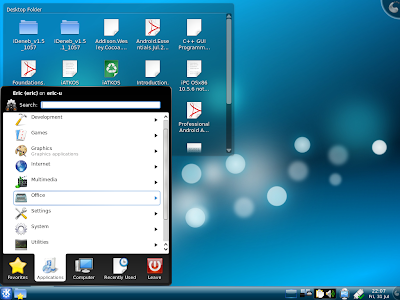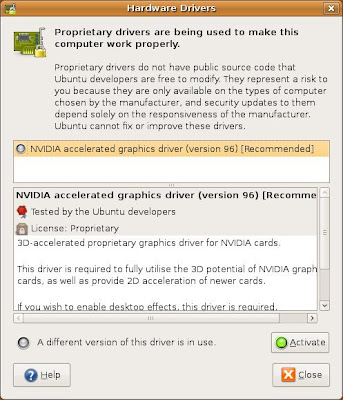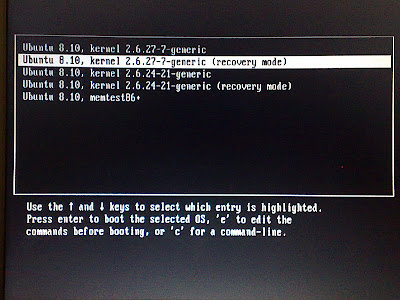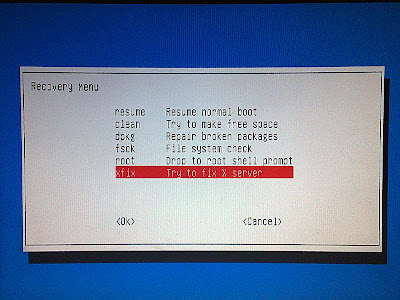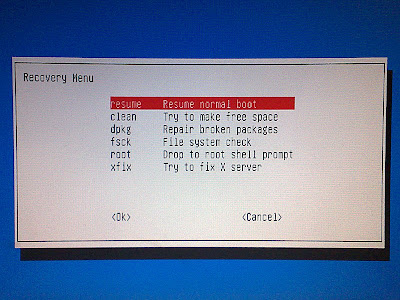Install cvs and cvsd, start Synaptic Package Manager from ubuntu menu bar
System > Administration > Synaptic Package Managertyp cvs in Quick Search box, select
cvs and
cvsd, click Apply.
When installing cvsd, you will be asked to enter Repositories to serve, the default setting is /demo:/myrepos, just accept it and click Forward.
After changes applied, you can close Synaptic Package Manager.
Next, open a Terminal.
Type the command to create /myrepos
#cd /var/lib/cvsd#sudo mkdir myreposInitial /myrepos
#sudo cvs -d /var/lib/cvsd/myrepos initModify the file /var/lib/cvsd/myrepos/CVSROOT/config
(May be you have to change the permission to writable)
#sudo gedit /var/lib/cvsd/myrepos/CVSROOT/configAdd the line into it:
SystemAuth=noPamAuth=noLockDir=/tmp/myreposSave and Exit editor
Create LockDir
#sudo mkdir /var/lib/cvsd/tmp/myreposAdd a user, named cvsuser
#sudo cvsd-passwd /var/lib/cvsd/myrepos cvsuserYou will be ask to input password.
Modify /etc/cvsd/cvsd.conf
#sudo gedit /etc/cvsd/cvsd.confScroll to end of the file, find the text
Listen * 2401Repos /demoRepos /myreposchange to
Listen 127.0.0.1 2401Repos /demoRepos /myreposwhere 127.0.0.1 is my local static IP, 2401 is the default port used by cvs.
and then, set the right.
#sudo chown cvsd:cvsd /var/lib/cvsd -RRestart cvsd
#sudo /etc/init.d/cvsd restartYou can check the cvsd status using the command, and make sure it's running.
#sudo /etc/init.d/cvsd status